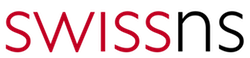A recent update by Microsoft to the Outlook 2016 Click2Run version has introduced a functionality change whereby Outlook is prioritising Office 365 for the autodiscover queries above all other autodiscover methods.
This causes problems for customers who aren’t using O365 for their mail service (our Hosted Exchange customers), especially if the user has an unused mailbox within the O365 service, or if the the user has a personal O365 subscription using their business email address.
Outlook prompts the user to log in, but logging in will fail as it’s effectively requesting credentials to authenticate against the O365 service, rather than Hosted Exchange credentials.
This behaviour breaks the experience for both existing profiles, and newly created profiles – fortunately we have discovered a workaround involving a registry fix, for which the steps will be detailed below.
The resolution requires you to modify the registry. However, serious problems might occur if you modify the registry incorrectly. Therefore, please ensure that you follow these steps carefully. We highly recommend backing up the registry before you modify it. Please note, we cannot assist in any issues resulting from a misconfiguration, nor can we physically do this for you.
1. Close Outlook, then open up a program called Registry Editor by pressing the windows icon and typing in simply regedit.
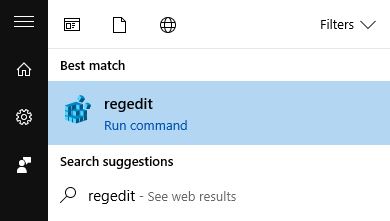
2. Navigate using the arrows on the left-hand side to the following location:
HKEY_CURRENT_USER\Software\Microsoft\Office\16.0\Outlook\AutoDiscover
3. You’ll want to now select the Autodiscover folder, and right-click on the empty space in the right-hand side to create a new DWORD key – the property should be ExcludeExplicitO365Endpoint set to a value of 1.
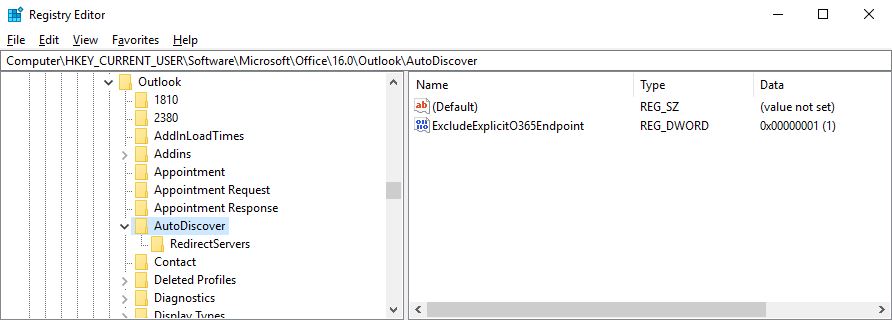
4. The fix should now be applied, next time you open Outlook it should take this into account and not query Office365 for the autodiscover process, and simply set up the hosted exchange mailbox instead.
Source: coweb