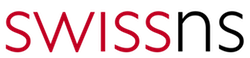Below is a guide on how to install DRAC admin tools for DELL R720 / R310 servers on CentOS and configure with RACADM
Download OM-SrvAdmin-Dell-Web-LX-7.0.0-4614_A00.tar.gz or the latest from Dell’s support site and untar it.
CentOS is not supported so RPM’s should be installed manually. On supported systems running the install.sh will prompt what features should be installed, press 5 (All) and I (install).
Manual Installation:
http://linux.dell.com/wiki/index.php/Repository/OMSA#Yum_setup
1.Set up the Dell OpenManage Repository at http://linux.dell.com/repo/hardware, like this:
wget -q -O - http://linux.dell.com/repo/hardware/latest/bootstrap.cgi | bash
2.Optional Install OpenManage Server Administrator: yum install srvadmin-all
Make sure services are running:
service dsm_om_shrsvc start service dsm_sa_ipmi start service instsvcdrv start
Now we can set a few parameters such as:
- root password
- DRAC nic config
- Rac DNS servers
- DRAC DNS Domain
- DNS Rac name
So let’s get started setting them up! In the examples below I am ssh into the servers running the commands.
Set the password for the drac root user using racadm command. # racadm config -g cfgUserAdmin -o cfgUserAdminPassword -i 2 “newpassword”
Password can be also set by the web interface. Default user / pass: root / calvin
Set DRAC nic configuration:
Set IP address:
racadm config -g cfgLanNetworking -o cfgNicIpAddress 172.32.251.112 racadm config -g cfgLanNetworking -o cfgNicNetmask 255.255.255.0 racadm config -g cfgLanNetworking -o cfgNicGateway 172.32.251.254
Set NIC to dedicated:
racadm config -g cfgLanNetworking -o cfgNicSelection 2
Get the current nic config # racadm getniccfg
NIC Enabled = 1 DHCP Enabled = 0 IP Address = 172.32.251.112 Subnet Mask = 255.255.255.0 Gateway = 172.32.251.254
This is just a small piece of what you can do with racadm command. If you want to export the current settings to a file this can be done with getconfig sub-command.
# racadm getconfig –f config.txt
Now you can use this as a template and make changes to use on other systems to set DRAC’s. This also is a good way to see all the settings and parameter names for making more command line changes. Once you have made the changes you can copy the file to the server and use:
# racadm config -f config.txt
and the settings will be imported into the system.
Other useful commands are:
Reset DRAC configuration to factory defaults # racadm racresetcfg
power off / power on / reboot # racadm serveraction [powerdown|powerup|powercycle]
View system event log (this will let you see why the orange light is blinking) # racadm getsel
Clear system event log (this will clear the blinking orange light) # racadm clear
Get service tag # racadm getsvctag
Get current system information # racadm getsysinfo